GarminHomeAssistantWidget
| Home | Switches | Actions | Templates | Background Service | Trouble Shooting | Version History |
GarminHomeAssistantWidget
[!IMPORTANT] This widget version of GarminHomeAssistant is set to maintenance-only mode. That means, there will be only bug fixing for it and new features will be less likey. New features etc. will be mainly added to the app/glance version. The reason for this is described in the “The Why of Maintenance-Only Mode For the Widget” section in this README.

A Garmin widget to provide a “dashboard” to control your devices via Home Assistant. The widget will never be as fully fledged as a Home Assistant dashboard, so it is designed to be good enough for the simple and essential things. Those things that can be activated via an on/off toggle or a tap. That should cover lights, switches, and anything requiring a single press such as an automation. For anything more complicated, e.g. thermostat, it would always be quicker and simpler to reach for your phone or tablet… or the device’s own remote control!
The widget is designed around a simple scrollable menu where menu items have been extended to interface with the Home Assistant API, e.g. to get the status of switches or lights for display on the toggle menu item, or a text status for an entity (template item). It is possible to nest menus, so there is a menu item to open a sub-menu. This can be arbitrarily deep and nested in the format of a tree of items, although you need to consider if reaching for your phone becomes quicker to select the device what you want to control.
The intended audience for this widget are those comfortable with configuring a Home Assistant (e.g. editing the YAML configuration files) and debugging why URLs don’t work. It does not require programming skills, but the menu is configured via JSON which feels like “coding”. If you are not comfortable with this relatively low level of configuration, you may like to try other Garmin applications instead.
[!IMPORTANT] It is important to note that your Home Assistant instance will need to be accessible via HTTPS with public SSL or all requests from the Garmin will not work. This cannot be a self-signed certificate, it must be a public certificate. You can get one for free from Let’s Encrypt or you can pay for Home Assistant cloud. (You can install a local Nginx proxy server to manage Let’s Encrypt certificates.)
If you are struggling with getting the widget to work, please consult the trouble shooting guide first.
Widget or Application?
As of version 2.0, there are now two installable versions. For older devices before applications supported ‘glances’ (minimum API Level 3.3.x and less), there is a now widget version. These two version must be downloaded separately due to the way the Connect IQ App Store requires them to have separate application IDs. Therefore you need to choose which you want up front. Here’s how they compare.
| Version | Explanation |
|---|---|
| Application (original) | For newer devices that allow glance views in their applications (min API level 3.4.0 and higher), e.g. Venu 2, the GarminHomeAssistant application can be started either from a glance or from the list of applications and activities. Head over to the GarminHomeAssistant application page on the Connect IQ application store to download the application. The application can be started two different ways, either from the glance in the carousel, or as an application from the list of applications & activities. With the latter, it is worth marking the application as a favourite.  If you place the application on your list of favourites, and rearrange it to appear near the top, then the item is just one button press away from the watch face. This second picture here shows the application menu on a Vivoactive 3 watch.  On newer watches, you can also start the application from the glance carousel. The glance view here typically displays some trackable status, so ours provides some early indication of availability. Older watches will still allow you to start this application from the list of applications and activities. |
| Widget | For older devices that use widgets, e.g. Venu (1) as opposed to applications with “glances”, the GarminHomeAssistantWidget widget can instead be started from the widget carousel. This is a separate item in the Connect IQ AppStore and with this installation, the application will no longer appear in the list of applications and activities. Head over to the GarminHomeAssistantWidget widget page on the Connect IQ application store to download the widget. Typically the widget view implements something similar to the glance view, e.g. status, and exists in a widget carousel to allow you to select an application to launch. Please note that memory in widgets is more limited than applications. This means a large menu definition can crash the widget without the code catching the error. |
Features
The following table lists the differences in functionality between the two.
| Feature | Application | Widget |
|---|---|---|
| Vibration | Optional setting | Always on |
| “Always on” support | Slow refresh option to reduce batter demand | No available |
| Metric reporting | Fuller, includes: activity, sub-activity, battery, charging, steps, heart rate, floors ascended and descended, respiration rate | Basic, includes: activity, sub-activity, battery only. |
The Why of Maintenance-Only Mode For the Widget
Initially, the source code base for both versions was the same. But finally, it was separated into two repositories. The reason was, that the classical widget is not longer an official app type for newer devices (widgets can still be used on newer ones, but glances are the way to go for them). And supporting both, widget and glances, on the same code base led to unnecessary inflating of the app size. This impeded the development of new features, due to the app memory size restrictions of the Garmin devices. So the decision was, to have two code bases and setting the widget one to maintanence-only mode, only bug fixing with new features are less likely.
Source Code Repositories
Connect IQ Store
Dashboard Definition
Setup for this menu is more complicated than the Connect IQ settings menu really allows you to specify. In order to make the dashboard easily configurable and easy to change, we have provided an external mechanism for specifying the menu layout, a JSON file you write, retrieved from a URL you specify. JSON was chosen over YAML because Garmin can parse JSON HTTP GET responses into its own internal dictionary, it cannot parse YAML, hence a choice of one really. Note that JSON and YAML are essentially a 1:1 format mapping except JSON does not have comments. We recommend you take advantage of Home Assistant’s own web server to provide the JSON definition. The advantages of this are:
- the file is as public as you make your Home Assistant,
- the file is editable within Home Assistant via “Studio Code Server”, and
- the schema is verifiable using JSON Schema.
We have used /config/www/garmin/<something>.json on our Home Assistant’s file system. That equates to a URL of https://homeassistant.local/local/garmin/<something>.json.
[!IMPORTANT] However recent reports suggest this path may no longer work on Nabu Casa and you should use
/homeassistant/www/instead of/config/www/. We are unable to verify this since our free trial of Nabu Casa has expired.
Schema verification is a big part of this design choice. If the application cannot read your menu definition, there’s a limited amount of debug it can reasonably provide on a small screen. That responsibility now falls to you and the schema checker for help.
Example schema:
{
"$schema": "https://raw.githubusercontent.com/house-of-abbey/GarminHomeAssistantWidget/main/config.schema.json",
"title": "Home",
"items": [
{
"entity": "script.food_on_table",
"name": "Food is Ready!",
"type": "tap",
"tap_action": {
"service": "script.turn_on",
"confirm": true
}
},
{
"entity": "light.bedside_light_switch",
"name": "Bedroom Light",
"type": "toggle"
},
{
"entity": "light.living_room_lights_all",
"name": "Lounge Lights",
"type": "toggle"
},
{
"name": "Each Lounge Light",
"title": "Lounge",
"type": "group",
"items": [
{
"entity": "light.standard_lamp",
"name": "Standard Lamp",
"type": "toggle"
},
{
"entity": "light.bookcase_light",
"name": "Bookcase Lamp",
"type": "toggle"
},
{
"entity": "light.corner_table_light",
"name": "Corner Table Lamp",
"type": "toggle"
}
]
},
{
"entity": "switch.bc_usbs",
"name": "Bookcase USBs",
"type": "toggle"
},
{
"entity": "automation.garage_door_check",
"name": "Garage Door Check",
"type": "toggle"
},
{
"entity": "automation.turn_off_usb_chargers",
"name": "Turn off USBs",
"type": "tap",
"tap_action": {
"service": "automation.trigger"
}
},
{
"entity": "scene.tv_light",
"name": "TV Lights Scene",
"type": "tap",
"tap_action": {
"service": "scene.turn_on"
}
}
]
}
NB. Entity names are not real in case anyone’s a hacker ;-).
The example above illustrates how to configure:
- Lights or switches (toggle),

- Enables for automations (toggle),

- Script invocation (tap)
- Service invocation, e.g. Scene setting, (tap)
- A sub-menu to open (group)
- You can also display the status of devices (template) and add an optional ‘tap’ action. However that’s a bit more involved and has its own examples page. Add those later!
The following table indicates how Home Assistant entity types can map to the Garmin applications menu types. Presently, an automation is the only one that can be either a ‘tap’ or a ‘toggle’.
| HA Entity Type | Tap | Toggle | Template (custom status text with optional tap action) |
|---|---|---|---|
| Switch | ❌ | ✅ | ✅ Separate on and off, or anything in between |
| Light | ❌ | ✅ | ✅ Separate on and off, or anything in between |
| Automation | ✅ | ✅ | ✅ |
| Script | ✅ | ❌ | ✅ |
| Scene | ✅ | ❌ | ✅ |
| Sensor | ❌ | ❌ | ✅ |
| Binary Sensor | ❌ | ❌ | ✅ |
| Any other entity | ❌ | ❌ | ✅ |
| Any service | ✅ | ❌ | ✅ |
Templates need separate HTTP requests to update their status and send an action. Only the toggle items have the on/off ![]() icon. A Tap does not require a status update and hence does not require the associated HTTP GET request. NB. All ‘tap’ items must specify a ‘service’ tag.
icon. A Tap does not require a status update and hence does not require the associated HTTP GET request. NB. All ‘tap’ items must specify a ‘service’ tag.
You can now specify alternative texts to use instead of “On” and “Off”, e.g. “Locked” and “Unlocked” or “Open” and “Closed” through the use of a template menu item. But wouldn’t having locks operated from your watch be a security concern ;-) ?
The schema is checked by using a URL directly back to this GitHub source repository, so you do not need to install that file. You can just copy & paste your entity names from the YAML configuration files used to configure Home Assistant. With a submenu, there’s a difference between “title” and “name”. The “name” goes on the menu item, and the “title” at the head of the submenu. If your dashboard definition fails to meet the schema, the application will simply drop items with the wrong field names without warning to protect itself.
Old deprecated format
Version 1.5 brought in a change to the JSON schema so the following old format remains useable but is no longer favoured. The schema now marks it as ‘deprecated’ to nudge people over.
{
"entity": "scene.tv_light",
"name": "TV Lights Scene",
"type": "tap",
"service": "scene.turn_on"
}
The above should be replaced by the following:
{
"entity": "scene.tv_light",
"name": "TV Lights Scene",
"type": "tap",
"tap_action": {
"service": "scene.turn_on"
}
}
This allows the confirm field to be accommodated in the tap_action along side the service tag, and follows the Home Assistant YAML format more closely.
More Examples
Editing the JSON file
You have options. The first is what we use.
- Best! Use the GarminHomeAssistantWidget Web-based Editor which includes
entityandservicename completion and validation by fetching data from your own Home Assistant instance. Pretty nifty eh? The other method listed below do not add this convenience and checking. - Use the Studio Code Server addon for Home Assistant. You can then edit your JSON file in place.
- Locally installed VSCode, or if not installed, try
- The on-line version at https://vscode.dev/, which works really well.
Paste in your JSON (and change the file type to JSON if not saving), it will then verify your file format and schema for you, highlighting any errors for you to fix.
A failure to get the file format right tends to mean that the response to the application errors with INVALID_HTTP_BODY_IN_NETWORK_RESPONSE (code of -400). This means the response did not contain JSON, it was probably an error message in plain text that could not be parsed by the Connect IQ API call. See Toybox.Communications for the list of error code you might be presented with on your device.
There are some cases where the file format may be valid JSON, but invalid against the schema, and the failure to catch this error could cause the application to crash. Whilst we have taken care to manage many issues, there may still be cases that are uncaught.
Make sure you can browse to the URL of your JSON file in a standard web browser to make sure it is accessible.
API Key Creation
Having created your JSON definition for your dashboard, you need to create an API key for your personal account on Home Assistant. You will need a Long-Lived Access Token. This is not obvious to find and is bound to your own Home Assistant account. Follow the menu sequence: HA -> user profile -> Long-lived access tokens. Make sure you save the generated token before dismissing it.
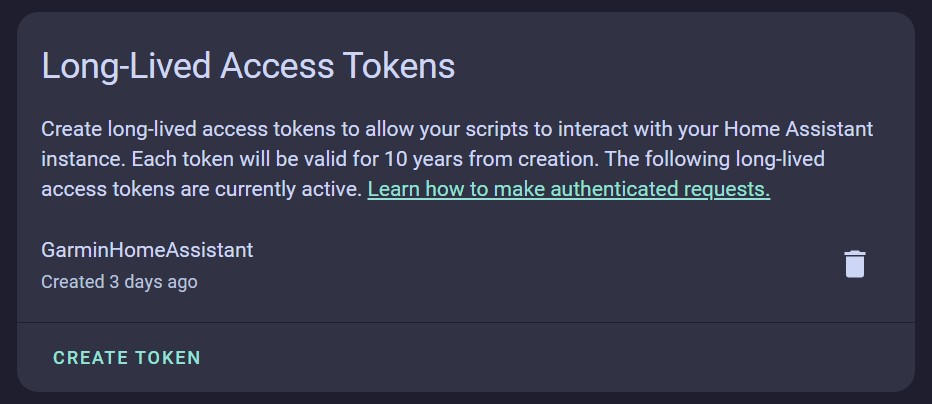
Having created that token, before you dismiss the dialogue box with the value you will never see again, copy it somewhere safe. You need to paste this into the Garmin Application’s settings. You may like to perform this task on your phone so that you can copy and paste it (and message yourself a copy too ;-)).
API URL
If you are using Nabu Casa then your Cloud API URL can be found by looking up your URL via HA -> Settings -> Home Assistant Cloud -> Remote Control -> Nabu Casa URL and don’t forget to add /api to the end of the copied string.
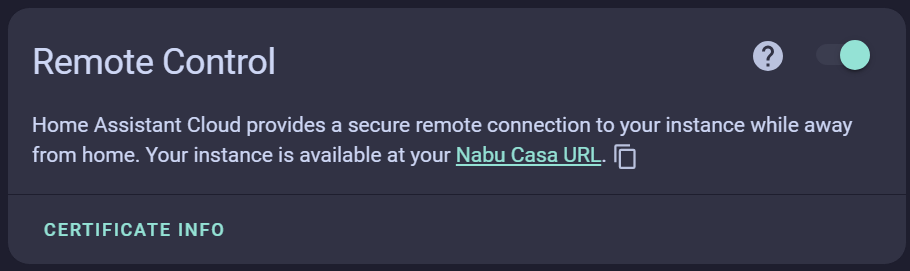
If you have built your own infrastructure, you really don’t need any assistance with the API URL!
Settings
Unfortunately the Settings dialogue box in the Garmin IQ application “times out” in Android when you go to a different screen (a browser for example). When you go back to the Connect IQ application (select the view again) the settings dialogue box is broken and you have to open the Settings again, so you will need to save the settings every time before you switch applications to avoid losing the information you just put in. We recommend you can use an application like Microsoft’s “Phone Link” that allows you to copy and paste between your PC and your phone.
Please, please, please! Copy and paste your API key and all URLs, do not retype them as they will be wrong.

- Copy and paste your API key you’ve just created into the top field.
- Add the URL for your Home Assistant API, e.g.
https://<homeassistant>/api. (No trailing slash/` character as one gets appended when creating the URL and you do not want two.) - Add the URL of your JSON file, e.g.
https://<homeassistant>/local/garmin/<something>.json.
You should now have a working application on your watch and be able to operate your Home Assistant devices for as long as your watch is within Bluetooth range of your phone.
You may choose to cache your menu definition on your device in order to reduce the delay in showing the menu (as it saves waiting for an HTTP GET request). If you use this option you are responsible for managing the cache when the menu is updated at source. The toggle option below the cache option allows you to choose to refresh the cache the next time the application starts. Once the cache has been cleared, the application will reset this toggle for you, so you do not need to return to the settings to amend it.
The application timeout prevents the app running on your watch when you have forgotten to close it. It prevents the refreshing of the menu statuses and therefore excessive wear on your battery level. There is a second timeout value for confirmation views. This is intended for use with more sensitive toggles so that the confirmation view is not left open and forgotten and then confirmed accidentally without you noticing. We cannot advise you this is safe, be careful what you toggle with the watch application!
There is a toggle setting for “text alignment” that provides finer adjustment for right-to-left languages. Perhaps this could be made automatic based on device language?
Another toggle setting for the Widget version only allows the user to select a non-standard user interface behaviour. As soon as the menu is retrieved the widget view is replaced by the menu without waiting for a user selection. This has been included as requested by a user, but defaults to off which retains the expected user interactions.
The application and widget both include a background service to report your watch’s battery level and charging status. You may enable a background service to report the battery level to your Home Assistant. This is not available over your Bluetooth connection like with other Bluetooth devices as Garmin did not implement it. This no longer requires any setup, and we offer this trouble shooting guide. The last field here is readonly and allows the user to copy & paste the Webhook ID setup by the application when required for this trouble shooting guide.
Tap Item Response
Its obvious that a toggle menu item has been triggered as the visible switch changes position and colour. Less obvious is that you have successfully triggered a tap operation.

The application will display a ‘toast’ showing Home Assistant’s friendly name of the triggered item. The toast will disappear after a short while if not dismissed by the user.
External Device Changes
Home Assistant will inevitably change the state of devices you are also controlling via your Garmin. The Garmin application does not maintain a web socket to listen for changes. Instead it must poll the Home Assistant API with your key. Therefore the application is not that responsive to changes. Instead there will be a delay of multiples of 100 ms per item whose status needs to be checked and amended.
The per toggle item delay is caused by a queue of responses to web requests. The responses fill up a buffer and in early testing we observed Communications.BLE_QUEUE_FULL response codes. For a Venu 2 Garmin watch an API call delay of 600 ms was found to be sustainable (500 ms was still too fast). The code now chains a sequence of updates, so as one finishes it invokes the next item’s update. The more items requiring a status update that you pack into your dashboard, the slower each individual item will be updated!
The thinking here is that the watch application will only ever be open briefly not persistently, so the delay in picking up state changes won’t be observed often for any race condition between two controllers. As a consequence of this update mechanism, if you request changes too quickly you will be notified that your device cannot keep up with the rate of API responses and you will have to dismiss the error in order to continue. This is a feature not a bug! If the application reduces the rate of “round robin” status update requests it becomes less responsive to external changes.
To prevent excessive battery usage, set the application timeout in the settings. This will prevent you from leaving the application open and forgotten when not being used, and the polling mechanism will then cease, saving battery life. Again, the thinking here is that the watch application will only ever be open briefly not persistently, and hence not be a constant source of battery usage unless the background service for sending any watch status is used aggressively fast.
Changes to the (JSON) Dashboard Definition
When you change the JSON file defining your dashboard, you must exit the application and the reopen it. It only takes a matter of a few seconds to pick up the new definition, but it is not automatic. Don’t forget you may need to choose to clear your cached menu.
Submitting Corrections for Translations
Initially all text has been created in English, and a Python script (Google Translate under the hood) has been used to create the first version of all translations. We have been pleased to accept better translations from native language speakers, thank you. If you would like to submit improved translations, our preference is you do so via a Git pull request. If you are not comfortable doing this, then just raise an issue and someone will eventually pick the request up.
In order to submit a language correction please create an XML file called corrections.xml in the same directory as your language containing the corrected text. The format of the XML file follows that of strings.xml. As an example here are some corrected French translations found in directory resources-fre/strings/corrections.xml:
<strings>
<string id="MenuItemOn">Activé</string>
<string id="MenuItemTap">Clic</string>
<string id="ApiFlood">Appels API trop rapide. Veuillez signaler cette erreur avec les détails de l'appareil.</string>
</strings>
The id attribute values are taken from the same names used in strings.xml. Not all id values need to be specified as missing ids will then use automatic translations. If the existing convention is followed then:
- The Python script will use the corrections in preference to translating, and
- Your pull request will be honoured without comment as we will take your corrections on trust.
Known Issues
Check the latest unresolved issues on Github. Otherwise the following are persistent issues with no realistic resolution.
-
There are some cases where the file format may be valid JSON, but invalid against the schema, and the failure to catch this error could cause the application to crash. Whilst we have taken care to manage many issues, there may still be cases that are uncaught. Please verify your JSON schema, see the trouble shooting guide.
-
On some (old) devices (e.g. Vivoactive 3, Fenix 5s & Edge 520+), the menu does not update correctly to reflect changes in state effected by an external Home Assistant control. E.g. when the phone application changes the toggle status of a switch, the Garmin application does not reflect that change until the menu is touched or scrolled a little. This is a known issue already reported without a suggested software fix.
-
The iPhone Connect IQ application has a bug in it we cannot be responsible for. Thanks to user a_smart_hoome who worked the problem with the dropped Internet connection, see his explanation at https://community.home-assistant.io/t/home-assistant-app-for-garmin/637348/61 for details. Please complain to the Connect IQ application developers rather than us!
-
Widgets have less memory than applications. With the new template based sensor display, widgets are more likely to run out of memory. E.g. a Vivoactive 3 device has a memory limit of 60 kB runtime memory for widgets (compared with 124 kB for applications) and memory is likely to be ~90% used. This makes it very likely that a larger menu will crash the application. We cannot predict what will take the application “over the edge”, but we can provide this feedback to users to raise awareness, hence the widget displays menu usage as a reminder. If the widget is crashing but the application variant is not, then your menu configuration is too big for the widget. Please don’t give the application a poor review for crashing on your excessive menu definition!


-
Templates can require significant definition for highly customised text. Just remember, you have the ability to crash the application by creating an excessively long menu definition. Don’t be silly.
-
Parameters to tap menu items cannot have their parameter usage verified. If you get this wrong and crash the application, that’s your fault not the application’s. In this case, start by removing the parameters for the menu item causing the crash, and add them back one at a time until you find your fault. Please don’t give the application a poor review for your bad parameter definition!
-
We are unable to support Edge 540 and Edge 840 devices at this time. The simulation of both these devices has two unexpected errors when toggling or executing taps. We get both
Communications.NETWORK_RESPONSE_OUT_OF_MEMORYandCommunications.BLE_QUEUE_FULLeven though the memory usage is about 6% of the available RAM. Based on a lead from user @Petucky, both devices are being re-enabled as testing on a real Edge 840 device has proven successful, however we remain unable to support either devices until the simulator is fixed. -
We are unable to support HTTP without HTTPS. This is a limitation placed upon us by the Connect IQ API which for security reasons refuses to work with HTTP requests. There is nothing developers can do about this limitation. You will have to put an HTTPS proxy in front of your local Home Assistant to work with this application. See the Trouble Shooting guide for an example setup. We would appreciate it if users did not leave poor reviews for the lack of this feature which is beyond our control to fix.
-
There is a bug in Garmin Express so that when you use that software to amend the application’s settings, the page appears in a random language not of your choice. I would like to thank user heviiguy for his work researching the issue, leading to these references that indicate the authors of Garmin Home Assistant cannot resolve this issue as its a bug in Garmin Express that Garmin are refusing to believe exists! See these pages for details: